Elementor offers a powerful alternative to the default Block Editor, providing users with an intuitive page-building experience. However, if you’re an Elementor user, you may occasionally encounter issues where the editor fails to load when attempting to create or edit a page.
While this can be frustrating, understanding the root causes of the problem can help you resolve it quickly. In this article, we’ll explore the common reasons behind the Elementor not loading issue, review the plugin’s requirements, and guide you through a series of troubleshooting methods. Let’s dive in!
Why Is Elementor Not Loading?
Before we dive into the specifics of what can cause issues with Elementor, it’s important to understand what the “not loading” error means. This error occurs when you attempt to launch the Elementor editor.
Normally, the editor only takes a moment to load.
However, if the editor gets stuck on the loading screen, you’re likely encountering an error. It’s worth noting that this is not the same as the editor failing to load entirely or receiving an HTTP error code. In this case, your website should be functioning correctly, except for Elementor being unable to load.
Typically, Elementor may fail to load if your server does not meet the plugin’s requirements. You may also be using a plugin that is causing a compatibility issue with Elementor. In the following sections, we will outline Elementor’s requirements and guide you through troubleshooting the “not loading” error.
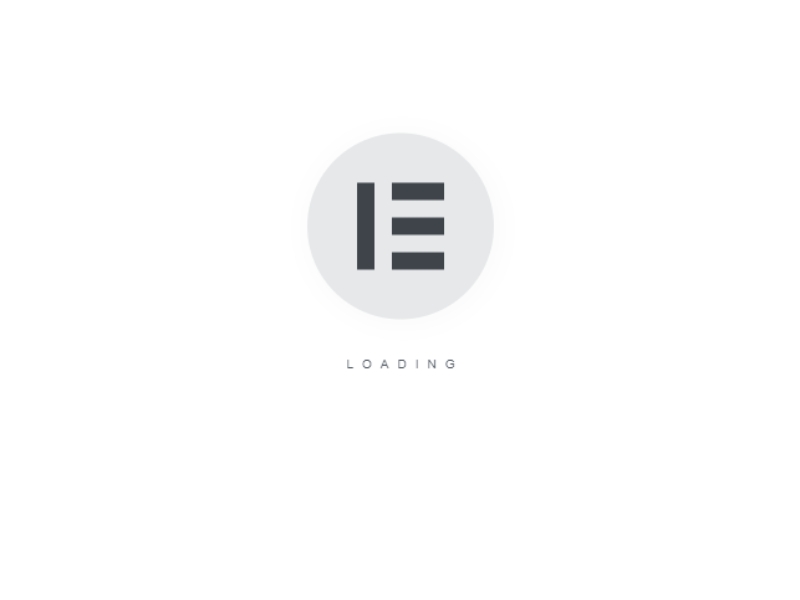
Typically, Elementor may fail to load if your server does not meet the plugin’s requirements. You may also be using a plugin that is causing a compatibility issue with Elementor. In the following sections, we will outline Elementor’s requirements and guide you through troubleshooting the “not loading” error.
Every plugin has its own system requirements. Most plugin developers don’t publish this information, assuming that every server can meet their minimum requirements. Usually, this is the case.
However, some plugins, such as page builders and security tools, tend to have specific system requirements. In the case of Elementor, these are the minimum requirements (excluding storage space):
WordPress 5.2 or a more recent version
PHP 7 or a more recent version
MySQL 5.6 or a more recent version
A WordPress memory limit of at least 128 MB
In most cases, you’ll be able to install a plugin even if your server doesn’t meet its requirements. However, this can result in the plugin not working correctly, and in Elementor’s case, it may cause the editor to fail to load entirely.
If Elementor becomes stuck on the loading screen, the first step is to reload the page. Try accessing the Elementor editor once more to see if the issue persists. If it does, it’s time to begin troubleshooting.
1: Update Elementor
To check if Elementor is up to date, navigate to Plugins > Installed Plugins and locate the builder. If you have a premium license, you should see both Elementor and Elementor Pro in your list of plugins.
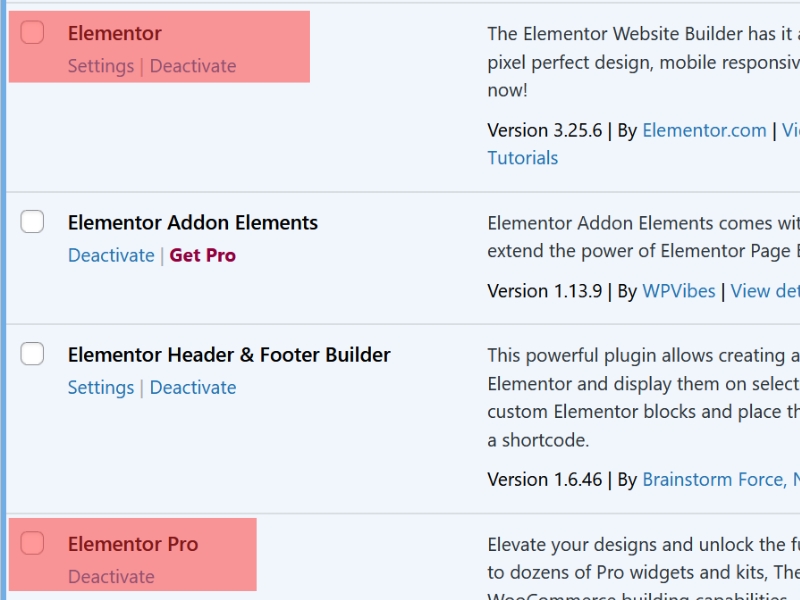
2: Identify and Resolve Plugin Conflicts (Including Elementor Add-Ons)
It’s not uncommon for plugins to conflict with each other, particularly if you have multiple plugins offering similar functionality or containing incompatible code.
Diagnosing plugin conflicts can be tricky. The best approach is to test each plugin individually to identify any that might be preventing Elementor from loading properly. Ideally, perform this test on a staging site, as deactivating essential plugins can disrupt your site’s functionality.
To begin, go to Plugins > Installed Plugins. Then, go through your list of active plugins, disabling them one by one. After each deactivation, try reloading the Elementor editor to see if the issue is resolved.
Pay special attention to any Elementor add-on plugins, as these extend the page builder’s functionality and widget library.
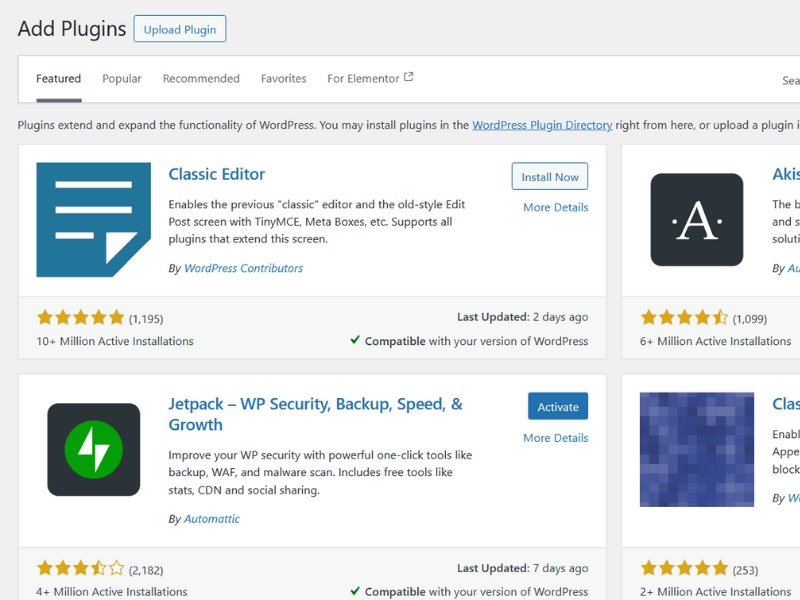
Alternatively, you could disable all plugins at once (except Elementor) to see if the editor loads. However, we advise against this approach unless you’re working on a staging site, as most WordPress sites depend on plugins for essential features, and disabling them all at once can negatively impact the user experience.
3: Switch Elementor’s Loading Method
Elementor has a built-in feature that allows you to adjust how the plugin loads the editor. Changing the Elementor loading method should not impact your experience, but we suggest using it as a last resort if other troubleshooting methods do not resolve the issue.
To change the Elementor loading method, go to Elementor > Settings > Advanced. Then, locate the Switch Editor Loader Method setting and select Enable:
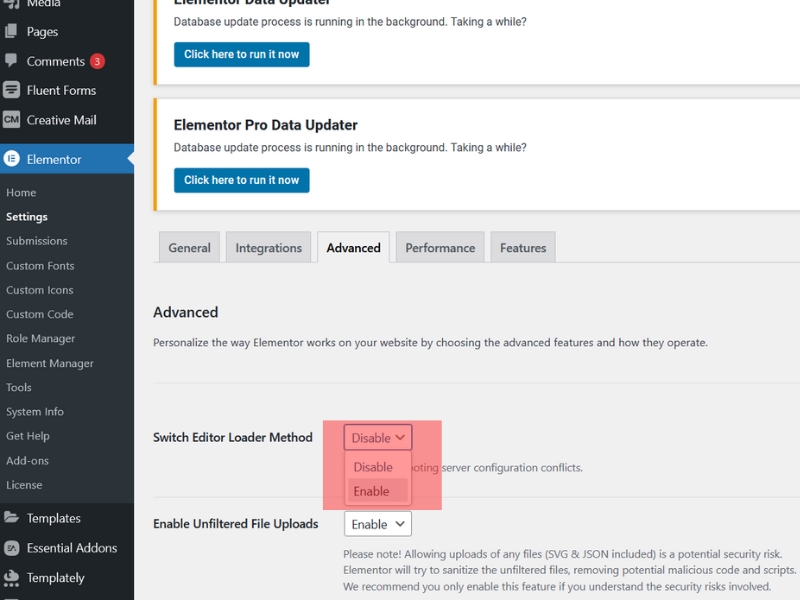
Save your changes and attempt to load the editor again. The Elementor not loading error should no longer appear.
Switch Themes
Most popular WordPress themes are tested for compatibility with major page builder plugins. However, we recommend reviewing each theme’s description to ensure it mentions compatibility with Elementor.
If your current theme isn’t fully compatible with Elementor, updating to a different theme may resolve any issues with the page builder. In any case, switching themes only takes a moment, so it’s worth trying if you’re experiencing problems with Elementor.
Disable Browser Ads-Ons
These add-ons can sometimes interfere with Elementor. A quick way to check if this is the issue is to try using Elementor in a clean browser installation.
If the errors are no longer present, you’ll need to identify which extension is causing the problem. This can be done by disabling extensions one at a time until you pinpoint the culprit.

