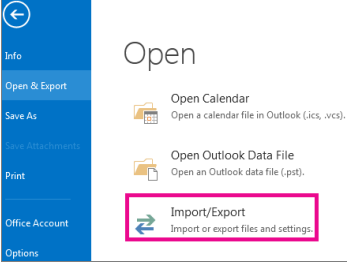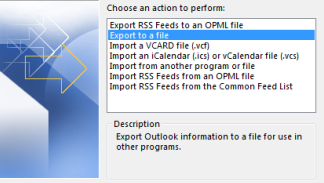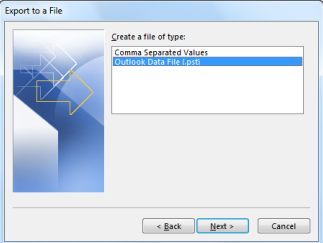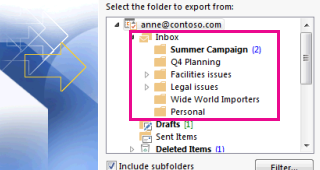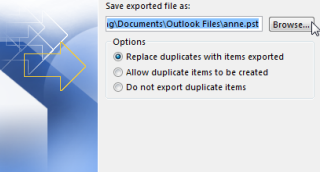If you use email for work, you likely have an Exchange or IMAP account. These servers automatically archive your emails for access anytime, anywhere. For Exchange accounts, consult your admin on accessing archived emails.
To back up message folders locally while keeping them on the server, use Auto Archive to move or delete older items automatically, or export items to a .pst file for later restoration and importing.
6. To ensure no one can access your files, enter and confirm a password, then select OK.