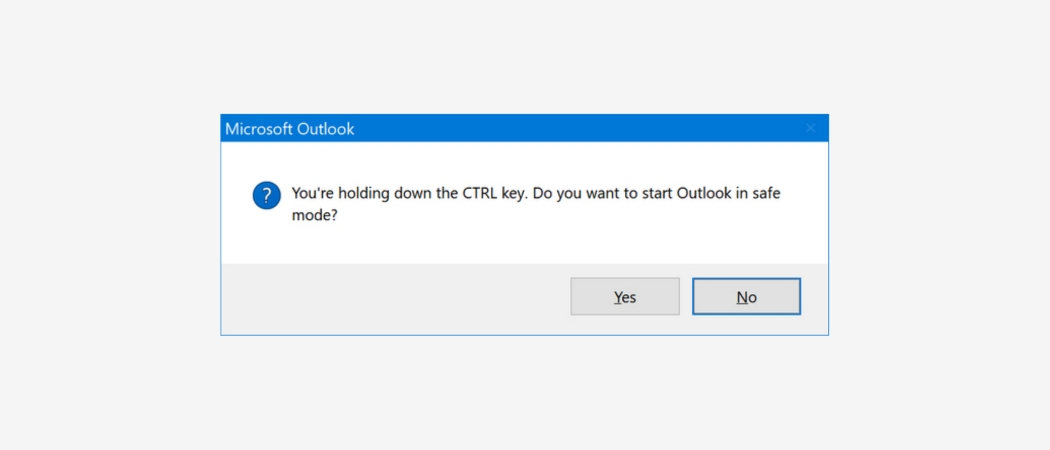A 500 Internal Server Error is an HTTP status code indicating that something went wrong on the server while processing the request. Unfortunately, it’s a generic error that doesn’t reveal the specific cause of the issue.
If this occurs while saving a page or post in Elementor, it’s often a sign that the request is using more server resources than usual, triggering the error.
Common Cause: Excessive Post Revisions
Excessive post revisions are by far the most common cause of a 500 error when saving changes in Elementor.
WordPress automatically stores a new revision each time you update a post or page, and over time, these can accumulate significantly. When saving a page in Elementor with a large number of revisions, the server may struggle to handle the load—resulting in a 500 Internal Server Error due to the increased processing demands.
Why Revisions Cause Problems
Each revision is stored as a separate entry in your WordPress database. So, when a complex page has been edited many times, the database query required to save the latest version becomes much heavier. This bloated SQL query can exceed the available server memory or processing power, leading to performance issues—or triggering a 500 Internal Server Error during the save process.
How to Fix It: Optimise Your Database to Remove Old Revisions
The easiest and most common solution to this issue is to optimise your site’s database by reducing the number of stored revisions. This helps lighten the load on your server and prevents errors when saving pages.
Two excellent plugin options to make this process simple are:
- WP-Optimize – A user-friendly tool that can clean up post revisions, spam comments, and other unnecessary data with a single click. It also offers scheduling options for regular database maintenance.
- Advanced Database Cleaner – This plugin offers more granular control, allowing you to clean specific types of data (like old revisions, transients, or orphaned metadata) and even schedule automated cleanups.
Both plugins are effective, safe to use, and ideal for keeping your WordPress database lean and efficient.
WP-Optimize
The easiest and most common solution to this issue is to optimise your site’s database by reducing the number of stored revisions. This helps lighten the load on your server and prevents errors when saving pages.
Two excellent plugin options to make this process simple are:
- WP-Optimize – A user-friendly tool that can clean up post revisions, spam comments, and other unnecessary data with a single click. It also offers scheduling options for regular database maintenance.
- Advanced Database Cleaner – This plugin offers more granular control, allowing you to clean specific types of data (like old revisions, transients, or orphaned metadata) and even schedule automated cleanups.
Both plugins are effective, safe to use, and ideal for keeping your WordPress database lean and efficient.
WP-Optimize
1. Plugin or theme confilct
Internal server errors (error 500) often result from conflicts among plugins or themes. This means that certain plugins or functions within your WordPress theme may be incompatible with each other or with the server environment, causing the server to encounter errors while processing requests.
2. Corrupted or Broken .htaccess File
A 500 Internal Server Error can occur if the .htaccess file—essential for managing server configurations and URL rewriting—becomes corrupted or includes incorrect directives. When this file contains errors, it can interfere with the server’s ability to handle requests correctly, leading to the 500 error and preventing your site from loading as expected.
3. Insufficient PHP Memory Limit
Insufficient PHP memory allocation can trigger a 500 Internal Server Error, particularly when running resource-heavy scripts or plugins. When PHP scripts demand more memory than the server has allocated, it results in a failure to execute, causing the server to return a 500 error.
4. Server Configuration Issues
Misconfigurations in the server environment—such as conflicting or incorrect directives in Apache or Nginx configuration files—can easily lead to internal server errors. These configuration files control how the server handles requests, so even a small error in syntax or logic can disrupt normal operations and result in a 500 error.
5. Permissions Errors
Permissions errors happen when the server is unable to access or execute essential files needed by your WordPress installation. This usually stems from incorrect file permissions or ownership settings. When these are misconfigured, the server may be blocked from delivering content correctly, which can trigger a 500 Internal Server Error.
6. Database Connection Problems
A disruption in the connection between WordPress and its database can lead to a 500 Internal Server Error. This breakdown may be caused by incorrect database credentials, server downtime, or even corruption within the database itself. When WordPress is unable to communicate with the database properly, it can’t retrieve or display site content, resulting in an internal error when users try to access the site.