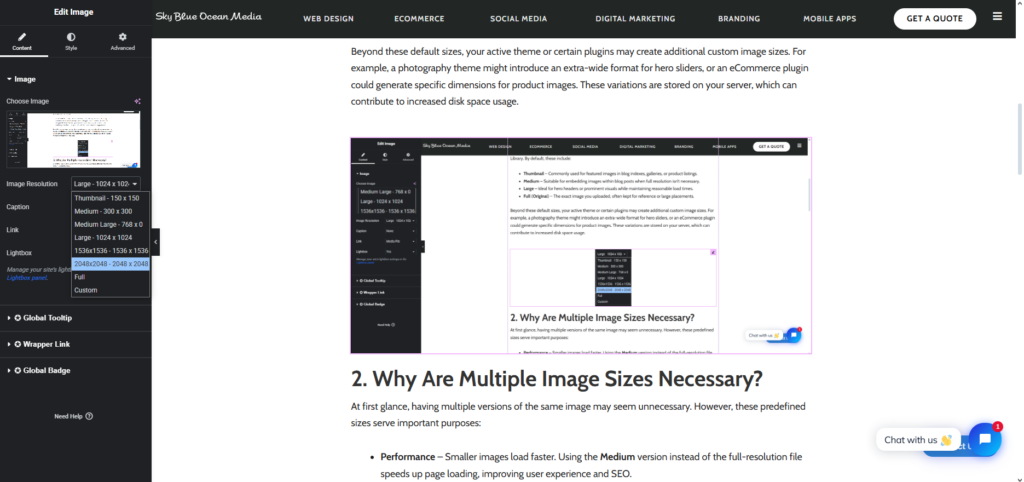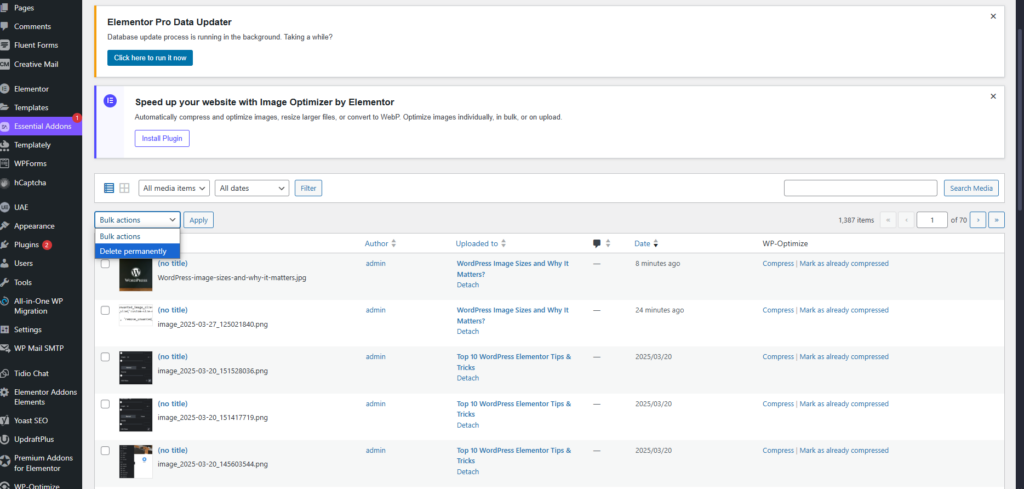When you upload an image to your WordPress site, you might expect it to remain unchanged. However, WordPress automatically creates multiple versions of the image in different dimensions. These variations help ensure images appear sharp, load efficiently, and fit seamlessly within your theme’s layout. That said, you may not need all these versions or might want more control over their compression settings.
This article explores the reasoning behind WordPress image sizes, why they are generated, how to disable unnecessary versions, and how image optimisation tools can improve performance while reducing storage and bandwidth usage.
1. How to Launch Outlook in Safe Mode via the Outlook Shortcut
WordPress automatically generates multiple image sizes whenever you upload an image through the Media Library. By default, these include:
- Thumbnail – Commonly used for featured images in blog indexes, galleries, or product listings.
- Medium – Suitable for embedding images within blog posts when full resolution isn’t necessary.
- Large – Ideal for hero headers or prominent visuals while maintaining reasonable load times.
- Full (Original) – The exact image you uploaded, often kept for reference or large placements.
Beyond these default sizes, your active theme or certain plugins may create additional custom image sizes. For example, a photography theme might introduce an extra-wide format for hero sliders, or an eCommerce plugin could generate specific dimensions for product images. These variations are stored on your server, which can contribute to increased disk space usage.
2. Why Are Multiple Image Sizes Necessary?
At first glance, having multiple versions of the same image may seem unnecessary. However, these predefined sizes serve important purposes:
- Performance – Smaller images load faster. Using the Medium version instead of the full-resolution file speeds up page loading, improving user experience and SEO.
- Design Consistency – Themes and page builders rely on uniform image sizes to create a clean, professional layout. Standardised dimensions help maintain alignment in blog rolls and image galleries.
- Responsive Design – Different devices require different image resolutions. Smaller versions ensure fast loading on mobile, while larger ones provide high-quality visuals for desktop users.
By generating multiple image sizes, WordPress helps developers serve the right images across various devices without needing to resize them manually.
3. Why Are Multiple Image Sizes Necessary?
If you find that you don’t need all these image variations, you can reduce clutter by disabling some of them. Removing unnecessary sizes helps save server storage space and reduces the overhead when uploading images.
Option 1: Updating WordPress Settings
- Go to Settings > Media in your WordPress dashboard.
- You’ll see fields for Thumbnail size, Medium size, and Large size.
- Set the dimensions to 0 (zero) to effectively disable these sizes. Once saved, WordPress will no longer generate these specific dimensions for new uploads.
Option 2: Updating Your Theme’s Functions.php File
If a theme or plugin has registered custom image sizes, you can remove them using code:
function remove_unwanted_image_sizes() {
remove_image_size(‘custom-size-name’);
}
add_action(‘init’, ‘remove_unwanted_image_sizes’);
Replace custom-size–name with the actual size slug defined by your theme or plugin.
Note: Removing these image sizes will prevent WordPress from generating them for future uploads. However, images that were uploaded previously will still have those versions stored. If you wish to remove older, unused images, you’ll need to do so manually or use a cleanup plugin.
4. How an Image Optimizer Handles Multiple Sizes
An Image Optimizer can automatically compress all image versions generated by WordPress. This ensures that every size—thumbnail, medium, large, and custom—is efficiently reduced in file size. The outcome is faster page loading, lower server bandwidth usage, and a more responsive browsing experience for your visitors.
The Image Optimizer operates in the background: whenever you upload a new image, it processes all versions and applies compression. This eliminates the need for manually optimising images outside of WordPress, streamlining your workflow.
Conclusion
WordPress image sizes are designed to offer flexibility, enhance performance, and maintain design consistency. By default, several versions of each image are created to ensure your site looks great on all devices. However, if you find these variations unnecessary or excessive, it’s easy to disable certain sizes.
By using image optimization tools, you can fine-tune both performance and storage efficiency. With a bit of customization, you can focus your compression efforts where they’ll have the most impact—saving resources while keeping your website fast and visually appealing.